Tiny and fast navigation app for parallel driving, which can improve the efficiency of farming work.
Our app is a product that requires a one-time purchase. There are no recurring fees or subscriptions – you pay once and own the app forever. Plus, by purchasing our app, you’re helping us provide other free services to our clients and develop new services.
Easy to use. Quick start. Easy work. Improve the efficiency.
About Parallel Driving App
Agro Navigation is a tiny and fast GPS navigation app for parallel driving that helps farmers on fertilizers and pesticides. The Agro Navigation helps you navigate in parallel lines while driving in the field. You can see on your smartphone if you have an underspread of chemicals, which can improve the efficiency of your farming work.
Please note that the accuracy depends on the smartphone’s GPS. Some models are not accurate enough.
Just three steps to get started
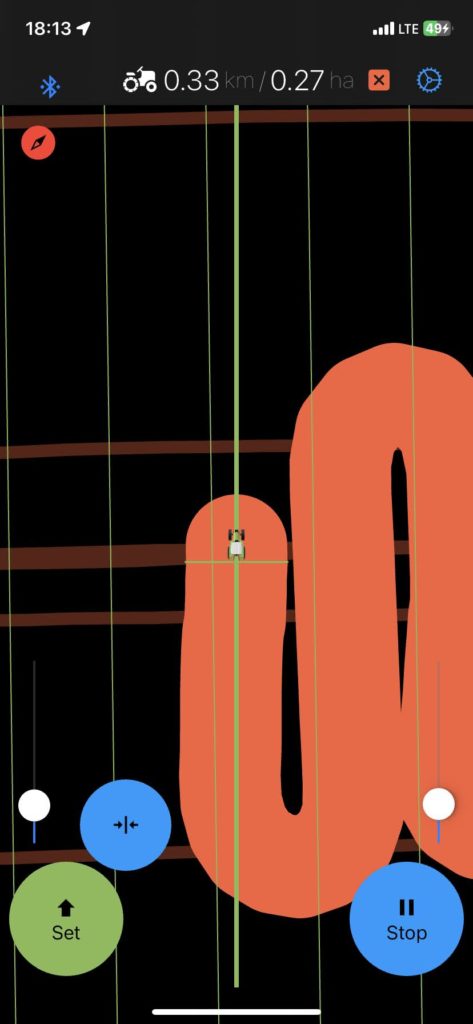
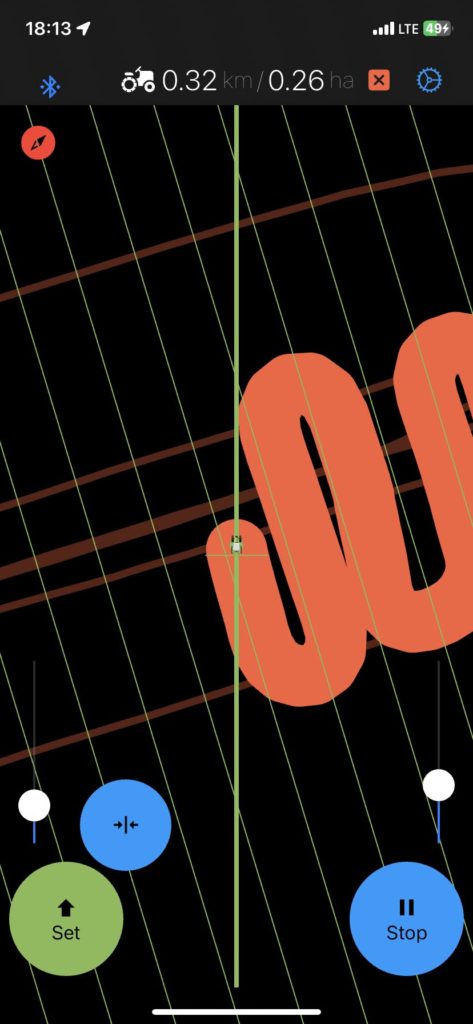
1. Set main direction
Drive to the start point and press «Set». Main direction will be set. While you are going through the first row you can adjust the direction with the left blue button.
2. Press «Start» to start working
After press «Start» you will see a wide trail
that is drawn behind the tractor.
3. Set operating width
Make the first turn according to visual references.Then set the operation width using the left slider.That’s all! Follow the green lines.
The processing (boom) width can be set with the left slider or in the settings.
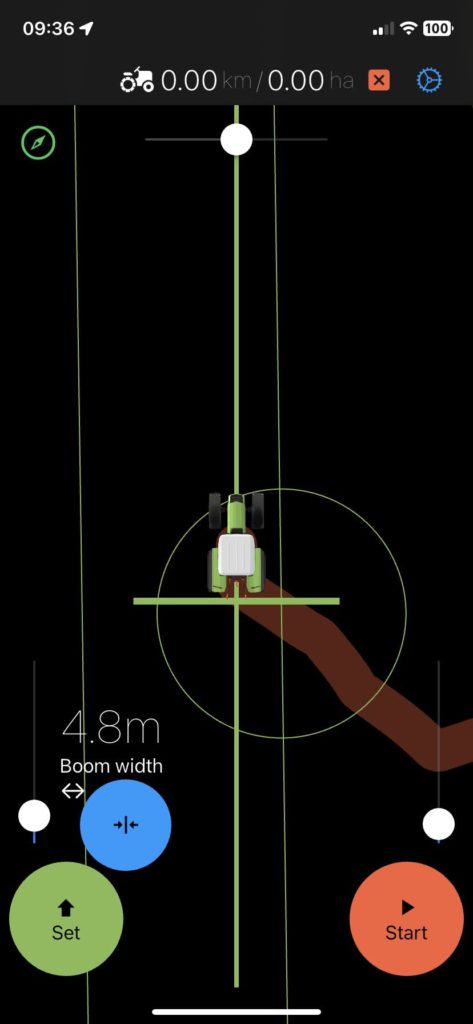
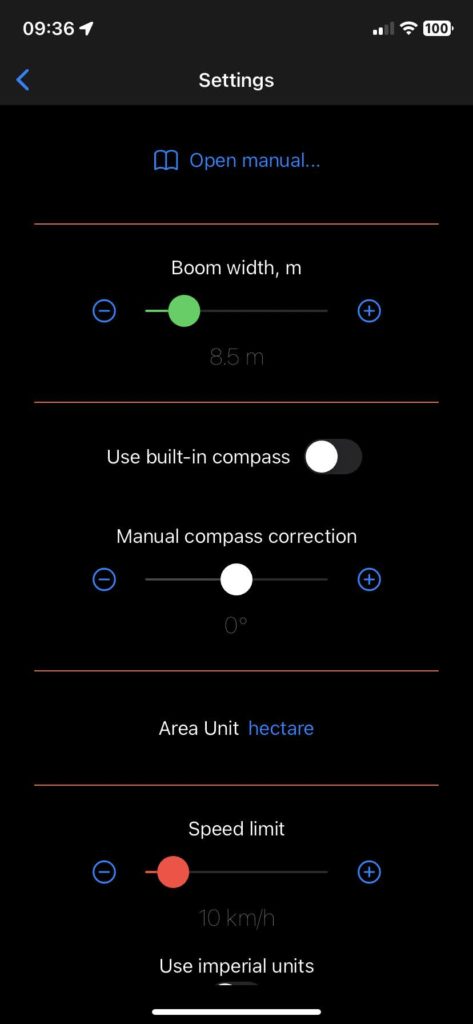
Сontrols
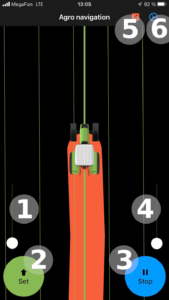 | Main screen 1. Operation width slider. 2. Set main operation direction. 3. Start working. 4. Zoom slider. 5. Clear track. 6. Settings. |
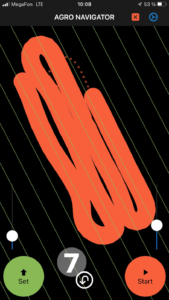 | Pan mode 7. Back from pan mode. Note: Pan mode allow you zoom and rotate track by using gestures. |
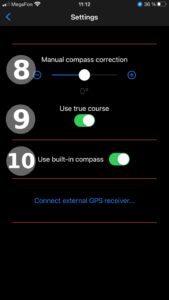 | Settings screen 8. If recorded track is not vertical you can correct it by manual correction. 9. Use magnetic declination. Some devices is not corrected compass according to location. 10. If the smartphone’s built-in compass is turned off, the GPS heading is used. Note: Turns will be displayed with a delay. Heading may be wrong at low speed. |
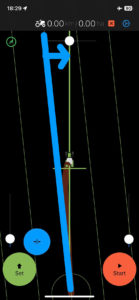 | Direction correction during the first row In the new version from 2024 I added a BLUE correction button. If the direction is not quite correct, you can correct it with the blue button while you are going through the first row. |
The compass corerection
Some phones may display the wrong direction when in vertical orientation or when the device is placed at an angle. Turn on the application in advance so that the built-in compass has time to calibrate.
If this does not help, use manual compass correction.
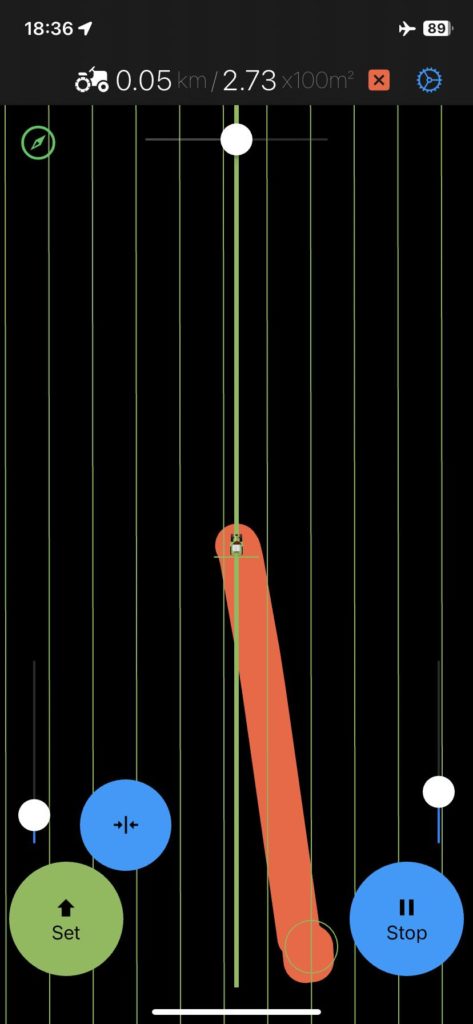
The screenshot below shows an example of what happens when the compass shows the wrong direction and manual correction is needed.
Tutorial videos
External GPS receiver for parallel driving app
We are testing a DIY external GPS receiver. The first version showed some problems that we will fix in the new version. We do not recommend assembling this version if you have an Android device.
First version: https://github.com/Udj13/Agro-Navigation-receiver
The latest version of the receive supports the L5 range for decimeter accuracy – https://github.com/Udj13/gps-ble-receiver/ (ALLYSTAR module used)
Argo Navigation App Troubleshooting
Low GPS accuracy
Accuracy depends on the smartphone’s GPS.
Some smartphone models are not accurate enough.
We’ve found that this issue typically only affects Android devices, while Apple devices tend to work seamlessly in all cases.
Non vertical track
Some compasses show the wrong direction when the phone is held vertically.
Use the manual compass correction on the settings screen.
Also you can a little rotate phone in holder.
>> Try another device or use external GPS receiver
>> Setup built-in compass in app settings
Work’s accuracy
New phones (iPhones in particular) are equipped with satellite receivers that support the l5 frequency, giving decimeter accuracy. But using a phone in the cockpit reduces the number of visible satellites and introduces errors.
Turn off all sources of interference and place the phone as close to the windshield as possible.
If the device’s accuracy is not enough, you can try building your own external receiver, it’s quite simple. Links to instructions in the relevant section.
External GPS receivers
You can make and connect an external receiver yourself, it’s very simple.
I’ve written instructions for assembling a simple standard accuracy receiver and a decimeter accuracy (GPS L5) receiver. Both work on a free GPS signal, no paid subscriptions or commercial NTRIP services.
Receiver and Assembly Information: https://gps-free.net/gps-receiver-for-paralle-driving/

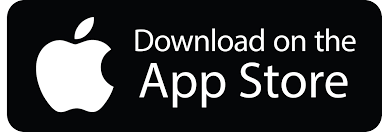
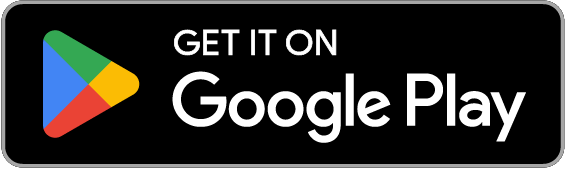
Hello, I follow the instructions precisely but after I hit “start” and make the first turn, the small green driving lines start and continue turning in all directions up to 90 degrees to my driving line. How can I stop that?
What do you mean when you say ”make a turn with visual reference”? What does “visual reference “mean?
Thanks in advance.
Regards
Hello Stefan, do you set the direction of work (green lines) during the first row? This is done with the left buttons. If so, it looks like there are problems with the accuracy of satellite reception. Place your phone close to the windshield and turn on airplane mode to reduce interference.
What device are you using?
By “visual reference” I meant landmarks. Thanks for your comment, I will correct the instructions.